Minecraft is a construction and adventure video game. This 2009 creation by Markus Persson allows players to explore, destroy, build, and transform blocks in a 3D world. Available in “survival” or “creative” mode, it can be played alone or in a multiplayer mode. Here is how to install it on Linux.
The different versions of Minecraft
Different versions of Minecraft are available. Although identical in terms of play, they still have major technical differences.
Minecraft Java Edition
This is the original version of the game. Only available on computers, it is the most popular on the internet and has a large community of free servers. It also has online servers and a paid multiplayer system called Realms. The addition of mods, texture packs, and resources allows advanced players to benefit from a great deal of technical flexibility.
Minecraft
This recent version of Minecraft is the most used in France and has a multiplayer system that emphasizes free online play with friends. Close to the Java version of Minecraft, it is available on console-type platforms, but not suitable for very technical players.
Minecraft Education
This version resulting from the Bedrock version has been improved for school use. It offers insights into the field of code and chemistry.
How to install Minecraft on a Linux server?
There are some technical notions for the correct configuration of a Minecraft server. To install Minecraft on Linux hosting, you need to:
Install Java
When you are logged into your VPS through SSH and as root, enter the command: “apt-cache search OpenJDK”. This allows you to get a list of OpenJDK packages available to install Java. To do this, select the OpenJDK 7 development kit, then update the list of packages available in remote repositories with “apt-get-update”.
Next, install the “apt-get install OpenJDK-7-JDK” package. Press “Y” when prompted for the installation message to allow the use of the required disk space. Once permission is granted, verify the correct installation of Java by typing “java-version”.
Create a location for Minecraft server files
Create a new directory by typing “mkdir Minecraft” in which you will save all your files from the Minecraft server, and move into this directory by typing: “cd Minecraft”.
Download Minecraft Server Files
From the Minecraft directory, run the “wget” command to download the files from the Minecraft server, making sure to check the URL of the previous version on the Minecraft download page. Then, install and run “screen” so that your server can run even without a connection.
Start your Minecraft server
“Java-Xms512M -jar minecraft_server.jar nogui”. The -Xmx and -Xms parameters can be modified to allocate the memory intended to start the Minecraft server (at least 1 GB of ram if not more). To check the correct operation of your installation, stop the server with: “stop”. Then, edit the “server.properties” file to “enable-query = true”. Save the “server.properties” file before restarting the server. Enter your server’s IP address in Minecraft Server Status to check its accessibility.