Chatbot messenger is an artificial intelligence interface that allows your company’s Facebook page to communicate with customers and visitors. This chatbot communicates with your customers via the Facebook Messenger application.
To create it, you can use a Facebook chatbot developer platform unless you have coding knowledge or use Chatfuel which is a simplified and intuitive platform. Besides Chatfuel, there are several other platforms that you can use like ManyChat or Imperson. Here are the steps that will help you to easily create your chatbot for Facebook Messenger with Chatfuel.
Connect to the Facebook page and Bot’s Choice
To create your chatbot with the Chatfuel platform, you need to connect to the platform. On the Chatfuel site click on “get started for free” and choose the page where you will install your chatbot. This step will link your Facebook page to Chatfuel. Then you will have access to the dashboard.
On the dashboard, you will find several templates (restaurants, insurance…) which have predefined interactions that correspond to each sector. This allows you to set your bot up faster. Once you reach this level you can create a blank bot by clicking on “Blank Bot”, then “Connect”.
Creating the PLC message
The Chatfuel platform is in English so the messages you find there will be in English. You will therefore have to rewrite the welcome message that will interact with your customers. At the same time, you can create a default response that will activate if your chatbot messenger cannot respond by itself. All these pre-programmed sentences will be translated. In this section you have 3 steps to follow:
- Build: this part lists the basic welcome messages that you can choose. You can also create your own with preconfigured answers in “Set up All”;
- Broadcast: here you can preconfigure regular notifications that will be sent by your bot, to people who agree to interact with it;
- configure: in this tab your bot will offer trees and options to your users. These options look like website tabs.
Test your chatbot
Testing the proper functioning of your chatbot should be done during each step of its creation to ensure that it is operational. There is a tab for that which is at the top right of the page marked “Messenger test your bot”. Before this test when you click on “Promote” you will access a link to chat with your bot and an action button generator that will launch the chat with the bot.
Click on the “Analysis” tab to obtain the statistics of use of your robot which will only be displayed when you are going to start using it. With the “Community” tab the page will provide you with the usual requests from robot designers. Remember to deactivate your robot during the time of its creation so that it is not yet visible before being fully operational. Chatfuel’s main menu allows you to clone your bot if you want to use it on another page.
By respecting these steps you will be able to create a Facebook Messenger chatbot for your different companies’ pages.